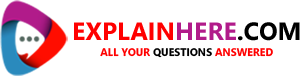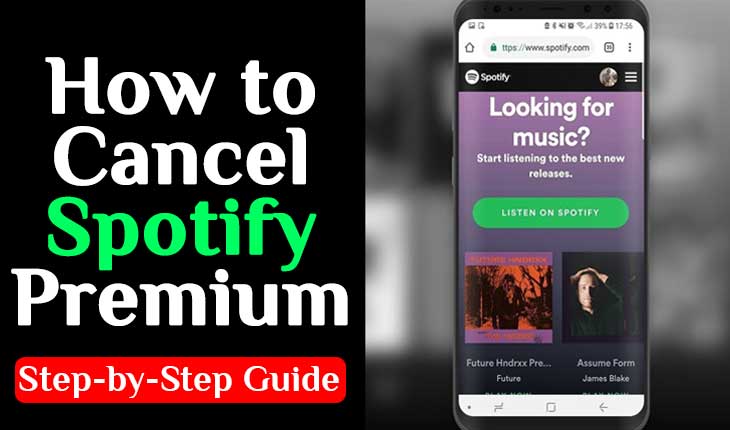Spotify Premium is a great service, offering users a vast library of music and other audio content. However, if you’re no longer interested in paying for the service, it’s easy to cancel your subscription. In this article, we’ll take you through the process of canceling Spotify Premium, step-by-step.
Step 1: Find Your Account Information
Before you can cancel your subscription, you’ll need to log into your Spotify account. Once you’re logged in, click on your profile picture in the top right corner of the screen. From there, click on “Account” to access your account information.
Step 2: Navigate to the Subscription Page
Once you’re on your account page, scroll down until you see the section labeled “Your Plan.” Here, you’ll see information about your current subscription, including the plan type and the date your subscription renews. To cancel your subscription, click on “Change Plan.”
Step 3: Review Your Subscription Options
On the next page, you’ll see several options for your Spotify subscription. If you’re canceling your subscription because you no longer want to pay for the service, you can select “Spotify Free” to switch to the free version of the service. If you’re canceling because you’ve found a different service you prefer, you can select “Cancel Premium.” Keep in mind that if you’re canceling because you’re dissatisfied with Spotify, you may be prompted to complete a survey to provide feedback on your experience.
Step 4: Confirm Your Cancellation
After you’ve selected your cancellation option, Spotify will ask you to confirm your decision. If you’re sure you want to cancel your subscription, click “Confirm.” Spotify may also offer you a discounted subscription rate or a pause on your subscription, so consider your options carefully before making your final decision.
Step 5: Enjoy Spotify Free
Once you’ve canceled your subscription, you’ll be downgraded to Spotify Free. You’ll still be able to listen to music and other audio content, but you’ll be subject to advertisements and other limitations. If you decide you want to upgrade to Spotify Premium again in the future, you can do so by revisiting the Subscription page on your account.
In conclusion, canceling your Spotify Premium subscription is a quick and easy process. By following these simple steps, you can downgrade your subscription or cancel it entirely, depending on your preferences. If you’re no longer interested in paying for Spotify Premium, don’t hesitate to cancel your subscription and enjoy Spotify Free.