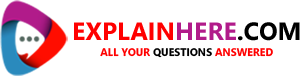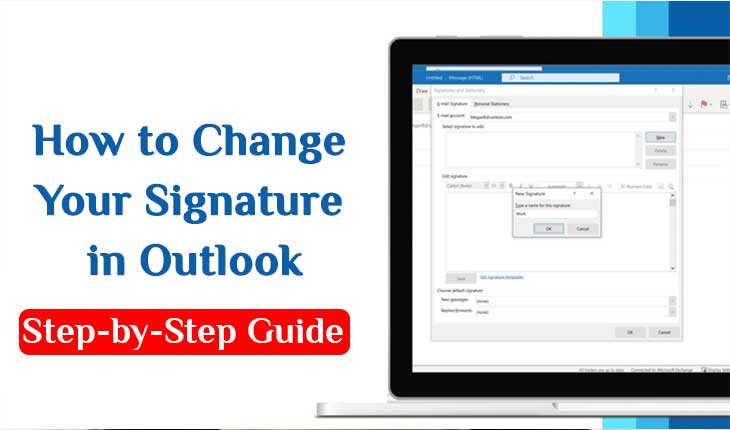Email communication is a crucial aspect of modern-day communication, especially in the business world. And when it comes to email communication, having a well-designed email signature can be a game-changer. It not only provides essential contact information but also helps in creating a positive brand image. In this article, we will discuss how to change your signature in Outlook, one of the most popular email clients.
Step-by-Step Guide: How to Change Your Signature in Outlook
Changing your signature in Outlook is a simple process. Here’s a step-by-step guide to help you customize your signature:
Step 1: Open Outlook and select the File tab from the top menu bar.
Step 2: Select Options from the left-hand menu.
Step 3: From the Outlook Options window, select Mail from the left-hand menu.
Step 4: Under the Compose messages section, click on the Signatures button.
Step 5: In the Signatures and Stationery window, click on the New button to create a new signature or select an existing signature to edit.
Step 6: Enter the text you want to include in your signature. You can add your name, job title, company name, contact information, and even a promotional tagline.
Step 7: Use the formatting toolbar to customize your signature. You can change the font, font size, color, and even add hyperlinks or images.
Step 8: Once you’ve customized your signature, click on the Save button to save your changes.
Step 9: Select the signature you want to use from the New messages drop-down menu and the Replies/forwards drop-down menu.
That’s it! You have successfully changed your signature in Outlook.
Customize Your Signature
Now that you know how to change your signature let’s discuss how you can customize it to make it stand out. Here are a few tips to help you design an attractive and professional signature:
- Keep it simple: A cluttered signature can be overwhelming and distracting. Keep your signature simple and to-the-point. Only include essential information like your name, job title, and contact information.
- Add a promotional tagline: Adding a tagline can be an excellent way to promote your business or personal brand. Make sure it’s short, catchy, and informative.
- Use consistent branding: Your email signature is an extension of your brand. Make sure it’s consistent with your other branding elements like your website, business cards, and social media profiles.
- Use professional formatting: Make sure your signature is easy to read and professional-looking. Use a standard font, and avoid using too many different fonts and colors.
- Include social media links: Including links to your social media profiles can help you connect with your recipients and grow your following.
Conclusion
Changing your signature in Outlook is a quick and easy process that can help you customize your email communication and enhance your personal branding. By following the step-by-step guide we’ve provided, you can create a professional and attractive signature in no time. So, start customizing your signature today and make your email communication stand out!